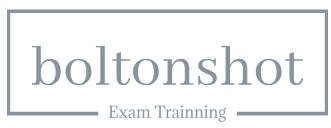Jun 4, 2021
Introduction – Integration, Authentication, and Tableau Viz LWC
This chapter will provide a comprehensive guide on integrating Tableau with Salesforce through the Tableau Viz LWC component. It will begin by walking readers through the process of installing the Tableau viz LWC component and configuring it for use in Salesforce. The chapter will then delve into advanced usage of the component, such as creating custom visualizations and modifying the component’s settings. Additionally, the chapter will cover setting up Single Sign-On (SSO) between Salesforce and Tableau to streamline the authentication process. Lastly, the chapter will highlight other ways to connect Salesforce and Tableau dashboards. Overall, this chapter will give readers a detailed understanding of how to utilize the Tableau Viz LWC component to enhance their CRM analytics in Salesforce.
The chapter covers the following topics:
- Installing and configuring Tableau viz LWC Component
- Configuring and using Tableau viz LWC Component
- Advanced usage of Tableau viz LWC Component
- Setting up Single Sign-On between Salesforce and Tableau
- Alternative ways to connect Salesforce and Tableau dashboards
By the end of this chapter, learners will have acquired a comprehensive set of skills and knowledge related to the integration of Tableau with Salesforce. This will include an understanding of the purpose and benefits of using the Tableau Viz LWC component for this integration. They will learn how to install and configure the Tableau Viz LWC component within Salesforce, enabling seamless integration.
Additionally, learners will gain the ability to create custom visualizations and learn how to modify the settings of the Tableau Viz LWC component for more advanced usage. The chapter will also cover the setup of SSO between Salesforce and Tableau, which is crucial for streamlining the authentication process and enhancing security measures.
Moreover, learners will explore alternative methods for connecting Salesforce and Tableau dashboards, such as direct connections and the use of third-party integration tools. Finally, they will be able to apply the knowledge gained to enhance CRM analytics in Salesforce using the Tableau Viz LWC component, thus adding significant value to their Salesforce environment.
Installing the Tableau Viz LWC component
The next few sections, will walk you through installing and configuring the Tableau Viz Lightning Web Component (LWC) in Salesforce, enabling you to embed Tableau visualizations directly within your Salesforce environment. This integration brings the analytical power of Tableau to the fingertips of Salesforce users, enriching their experience with actionable insights without leaving the Salesforce platform.
The first thing you will need to do to use Tableau visualizations within a Salesforce environment is to install the Tableau Viz LWC component from the Salesforce AppExchange. This component is the most important way to bring Tableau dashboards directly in front of Salesforce business users as they do their work.
To install the Tableau Viz component into your Salesforce Analytics DE Environment, follow these steps:
- Open your Analytics DE Environment and make a note of its domain, for example, testco35-dev-ed.develop.lightning.force.com.
- Now combine that URL with the following path /packagingSetupUI/ipLanding.app?apvId=04t5w000005diA4AAI and go to the combined URL, for example, https://testco35-dev-ed.develop.lightning.force.com/packagingSetupUI/ipLanding.app?apvId=04t5w000005diA4AAI
- This will bring you to the installation page as shown in the Figure 7.1:
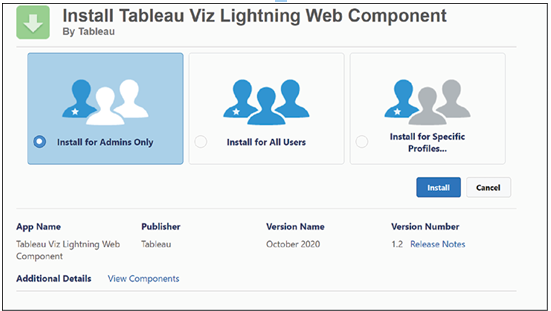
Figure 7.1: Installation page for Tableau viz LWC component
- Now select Install for All Users and click Install. After this, wait until the installation is completed. This will look like the Figure 7.2:
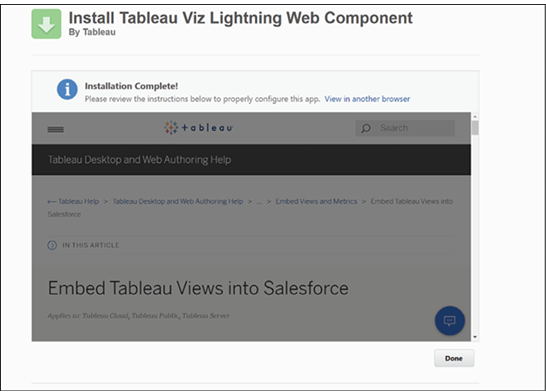
Figure 7.2: Installation in progress page
- You can click Done to complete the installation.