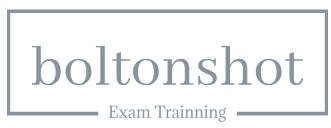Dec 4, 2022
Importing a dataset – Blending Tableau with Traditional CRM Analytics
CRM Analytics can work with many different kinds of data, both internal to the Salesforce platform and external, such as in a Snowflake data warehouse. To keep things simple, we will simply get our data from a CSV file. Start by downloading the file: https://developer.salesforce.com/files/opportunity_history.csv. This file is used for several Salesforce tutorials, and we will make use of it as well, for instance: https://trailhead.salesforce.com/content/learn/modules/einstein-discovery-basics/build-your-crm-analytics-dataset.
Our next step is, therefore to import the data from the CSV file into a CRM Analytics dataset, which can be done using the following steps:
- On the Analytics Studio home tab, click Create, select Dataset, and then choose CSV File, as shown in Figure 8.5:
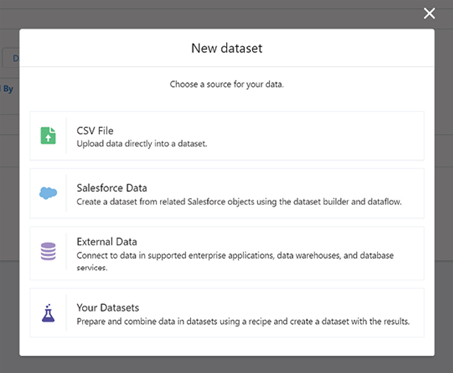
Figure 8.5: Dataset creation menu showing CSV file option
- In the file-selection window that opens, locate the CSV file you downloaded, opportunity_history.csv, select it and then click Next. You can see this in the following screenshot:
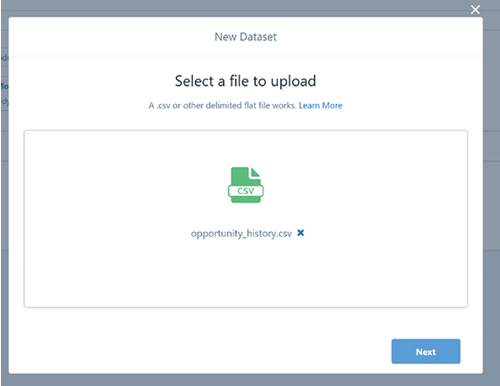
Figure 8.6: File selection dialogue
- In the Dataset Name field, you can change the default name (opportunity_history), as shown below. By default, Analytics Studio uses the file name as the dataset name, which cannot exceed 80 characters as shown in the following figure:
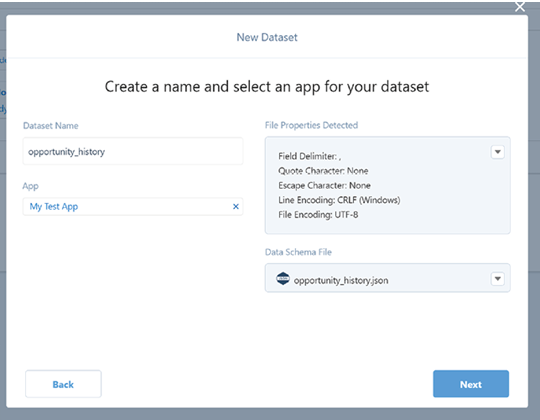
Figure 8.7: Dataset name field
- Choose the app where you want to create the dataset. By default, Analytics Studio selects My Test App.
- Click Next. The Edit Field Attributes screen appears, shown in Figure 8.8, where you can preview the data and view or edit the attributes for each field.
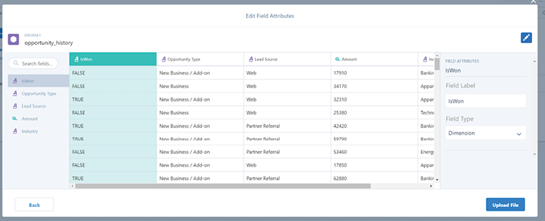
Figure 8.8: Edit field attributes screen
- For now, accept the defaults and click Upload File. Analytics Studio uploads the data, prepares, and creates the dataset while showing progress as it occurs. You can see this in the following screenshot:
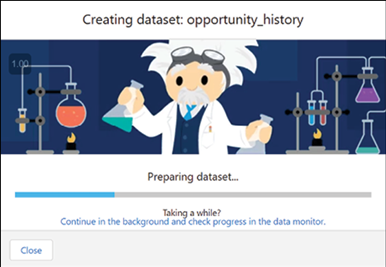
Figure 8.9: File upload progress
Once finished, you will see details about the dataset you created. If you do not see the dataset details, check your Datasets or search for opportunity_history in Analytics Studio.