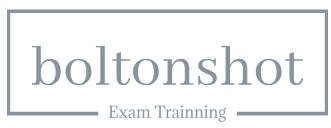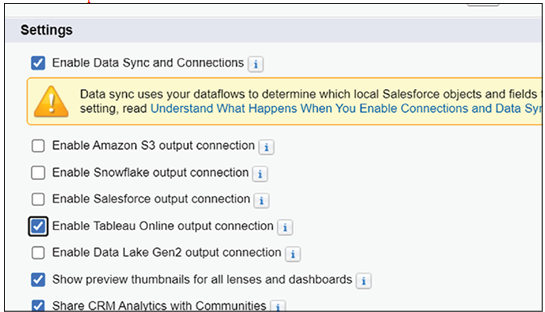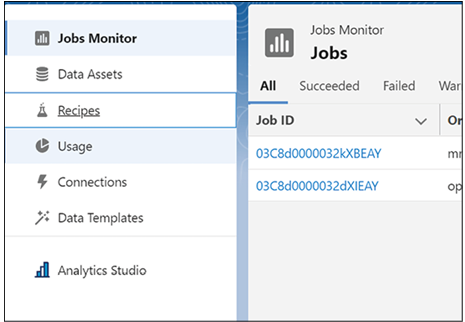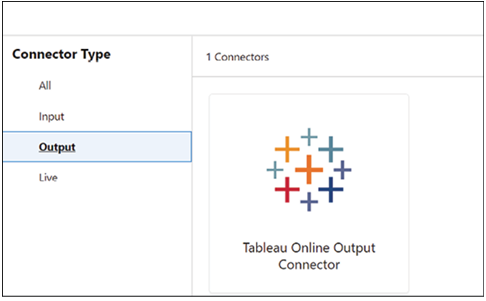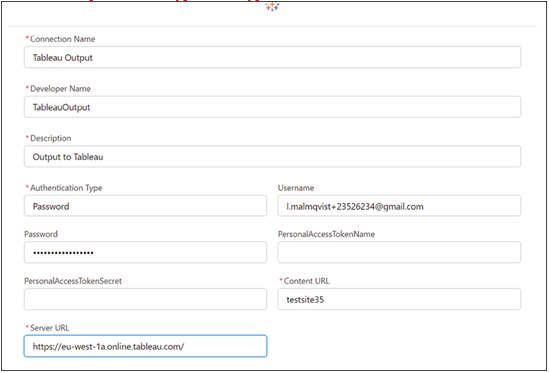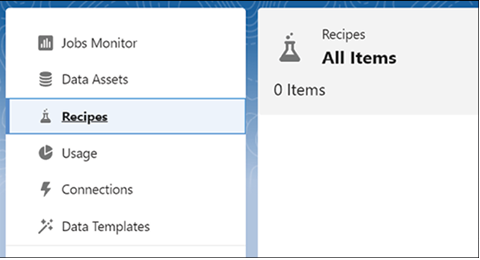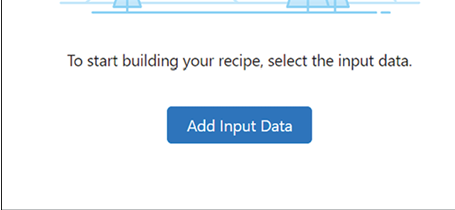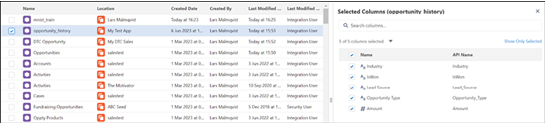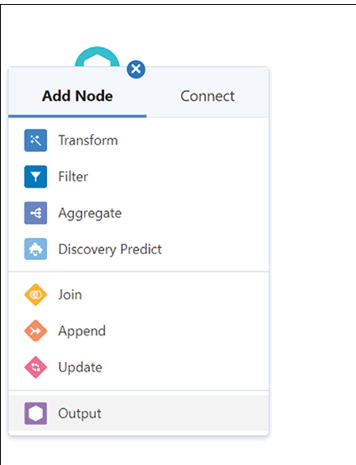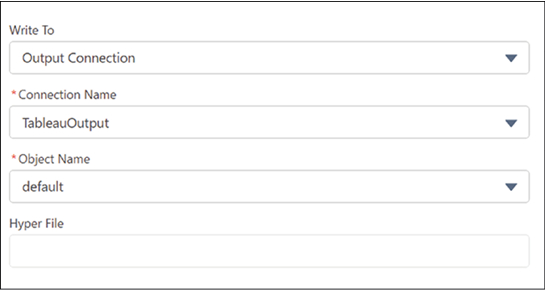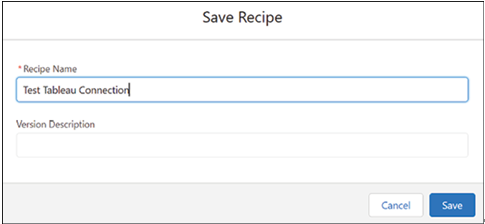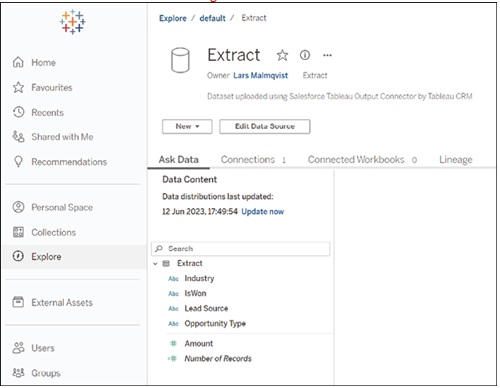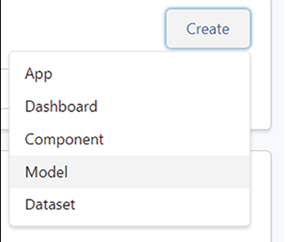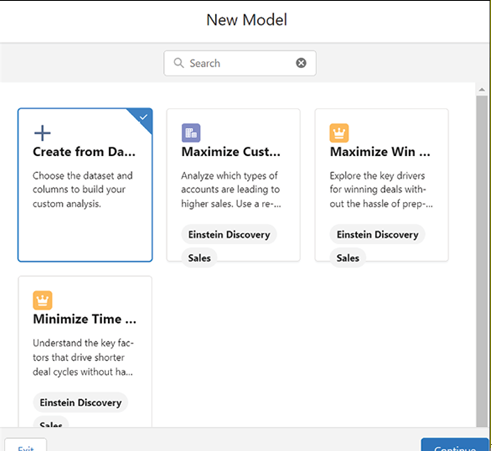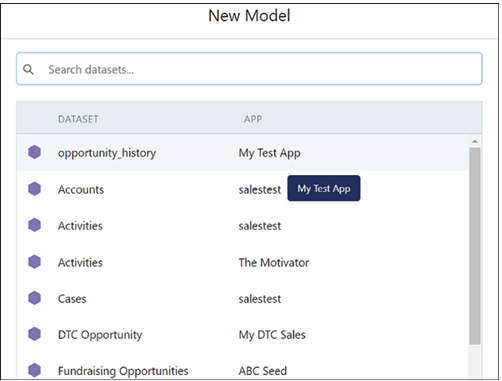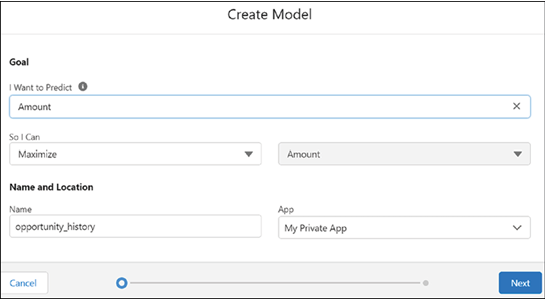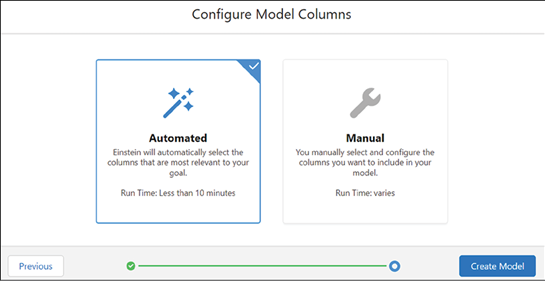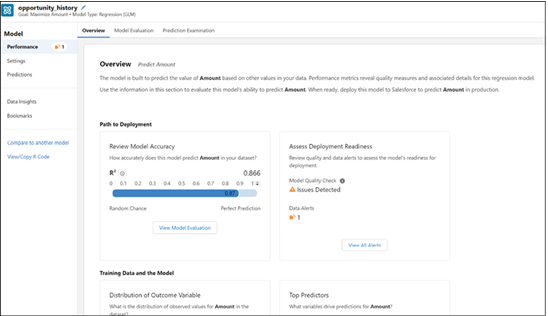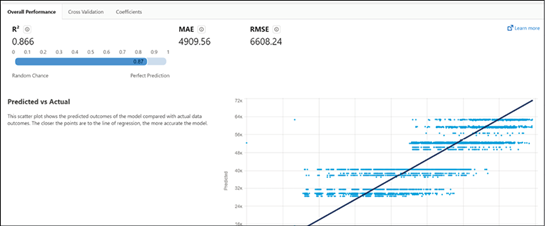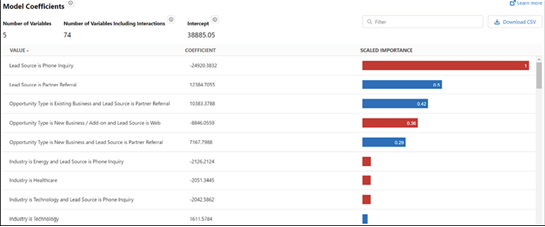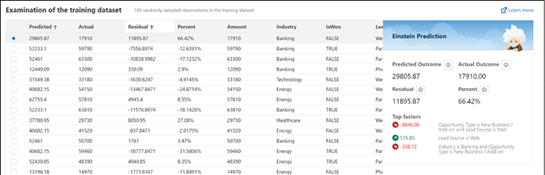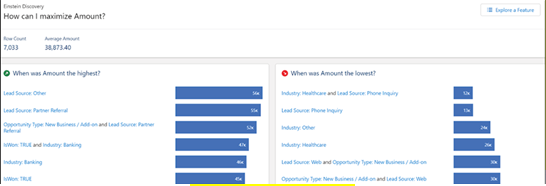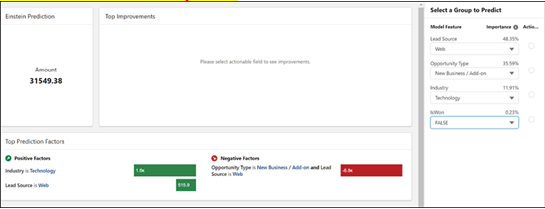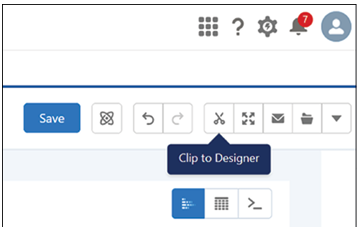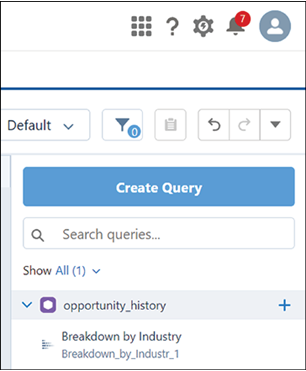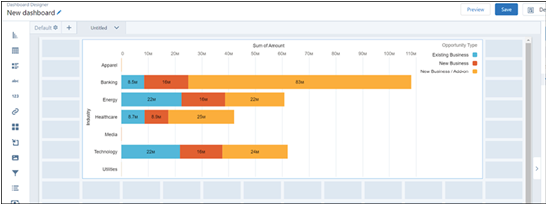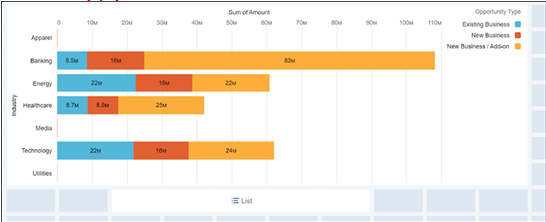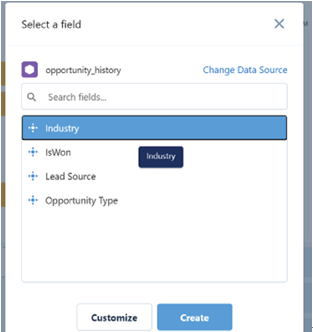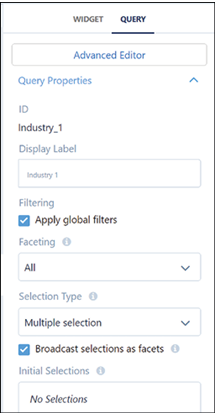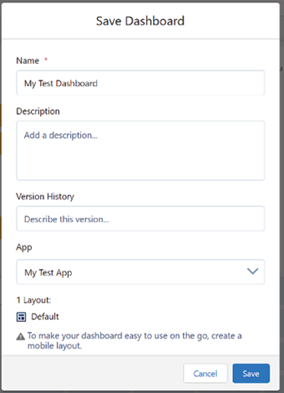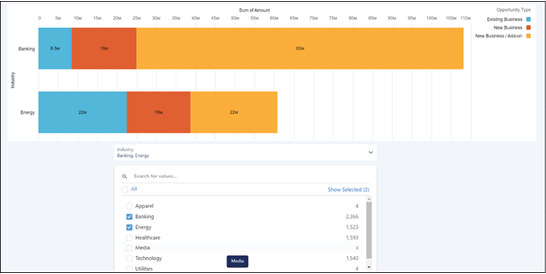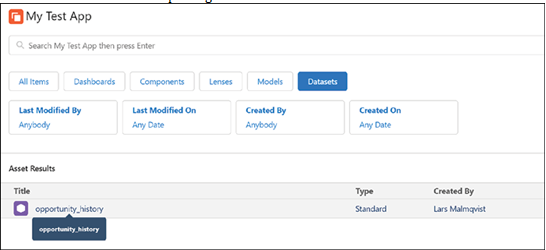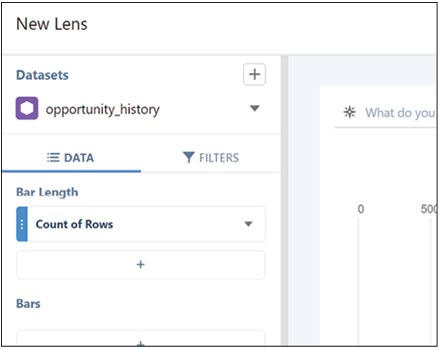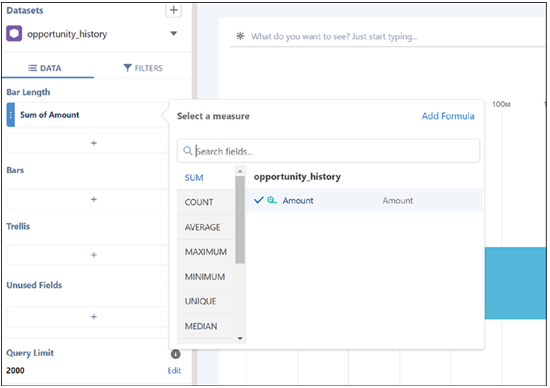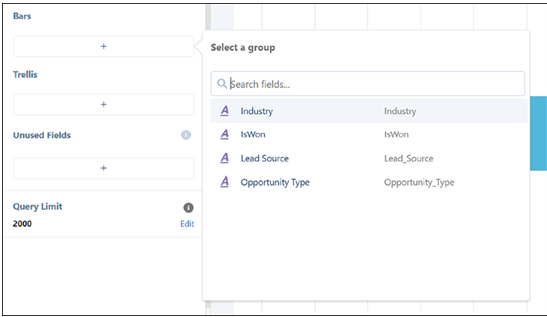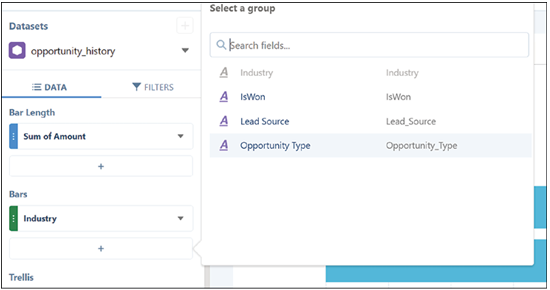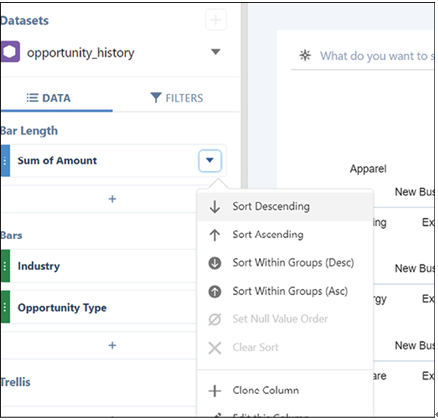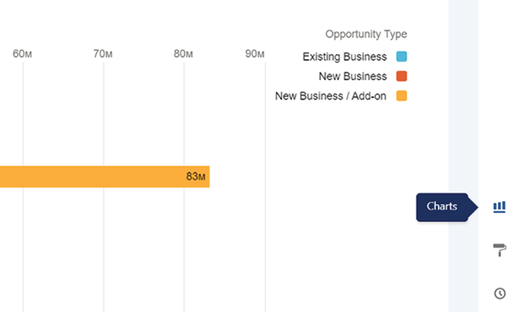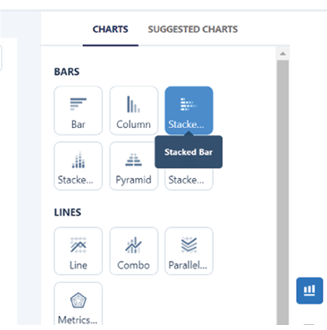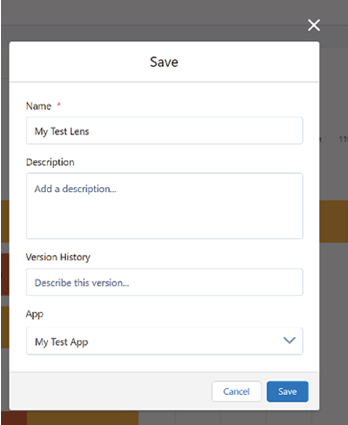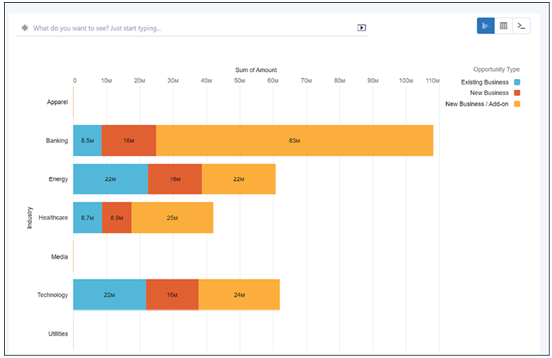Dec 24, 2023
Tableau: Advanced analytics capabilities – Exploring Einstein AI and Advanced Analytics
Tableau and Salesforce provide powerful analytics capabilities that cater to both business users and data scientists. This comprehensive platform offers a wide range of features, including segmentation and cohort analysis, what-if and scenario analysis, sophisticated calculations, time-series and predictive analysis, and external services integration. By combining advanced analytics features with an intuitive interface, Tableau enables users to perform complex analyses and gain valuable insights from their data quickly and efficiently. Here are the applications:
- Segmentation and cohort analysis Tableau enables quick, iterative analysis and comparison of segments to generate initial hypotheses and validate them. This section covers various capabilities in Tableau, such as:
- Clustering: Tableau’s clustering feature uses unsupervised machine learning to segment data based on multiple variables.
- Sets and set actions: Sets in Tableau allow defining collections of data objects either by manual selection or programmatic logic. Set Actions enable storing a selection of data points within a set, allowing for use cases like proportional brushing.
- Groups: Groups in Tableau support creating ad-hoc categories and establishing hierarchies, which can help with basic data cleaning needs and structuring data intuitively for analysis tasks.
- What-if and scenario analysis: Tableau enables users to experiment with inputs of their analysis and share scenarios while keeping data fresh using parameters and story points.
- Parameters: Parameters in Tableau allow changing input values into a model or dashboard, driving calculations, altering filter thresholds, and selecting data.
- Story points: Story points in Tableau enable constructing presentations that update with data changes and retain parameter values.
- Sophisticated calculations: Tableau offers powerful capabilities to support complex logic using calculated fields. Two types of calculated fields that enable advanced analysis are:
- Level of detail expressions: LOD Expressions in Tableau are an extension of the calculation language, enabling answering questions involving multiple levels of granularity in a single visualization.
- Table calculations: Table calculations in Tableau enable relative computations applied to all values in a table and are often dependent on the table structure itself.
- Time-series and predictive analysis: Tableau simplifies time-series analysis and offers predictive capabilities such as trending and forecasting.
- Time-series analysis: Tableau’s flexible front end and powerful back end make time-series analysis a simple matter of asking the right questions.
- Forecasting: Tableau’s forecasting functionality runs several different models in the background and selects the best one, automatically accounting for data issues such as seasonality.
- External services integration: Tableau integrates with external services like Python, R, and MATLAB to expand functionality and leverage existing investments in other solutions.
- Python, R, and MATLAB integrations: Tableau integrates directly with Python, R, and MATLAB, allowing users to call any function available in R or Python on data in Tableau and manipulate models created in these environments using Tableau.
In conclusion, Tableau’s advanced analytics capabilities make it a versatile and valuable tool for users at all levels of expertise. By offering a wide range of features, such as clustering, calculated fields, forecasting, and integration with Python, R, and MATLAB, Tableau empowers users to perform complex analyses and derive actionable insights from their data.
More Details